Configuring the QCD letter tool allows you to customize it to meet your specific needs for action tracking. You can configure this in the dock.
In this article, discover how to customize the letter tool in the dock.
Warning:
Only Room administrator can access the items described in this article.
To configure the QCD letter tool in the dock:
Click the Pen icon to edit the dock.
The Edit dock screen is displayed and allows to edit the letter.
Select the letter tool you want to customize or click the +Add an element to configure a new letter tool.
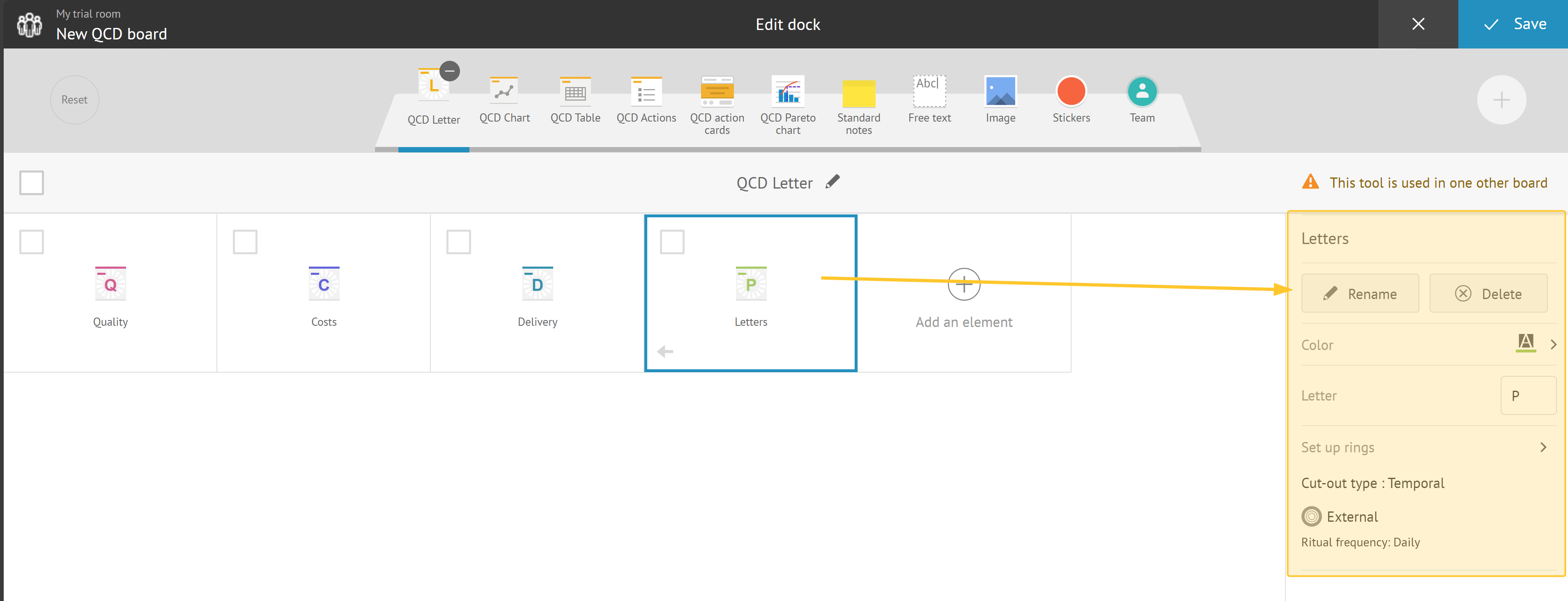
During the configuration, you can adjust:
common properties for all tools:
name in the dock: allows to set the title of the tool in the dock..
color: determines the color and appearance of the letter and its associated elements for better visual identification.
settings specific to the QCD letter:
letter: allows to specify the character to be displayed in the middle of the rings.
Note:
You can insert emoticons with:
tools like emojipedia.
keyboard shortcut:
Windows key+;
set up rings: allows to define the number of rings in the letter and the cut-out types based on the ritual frequency.
Defining the Number of Rings and the Cut-Out Types
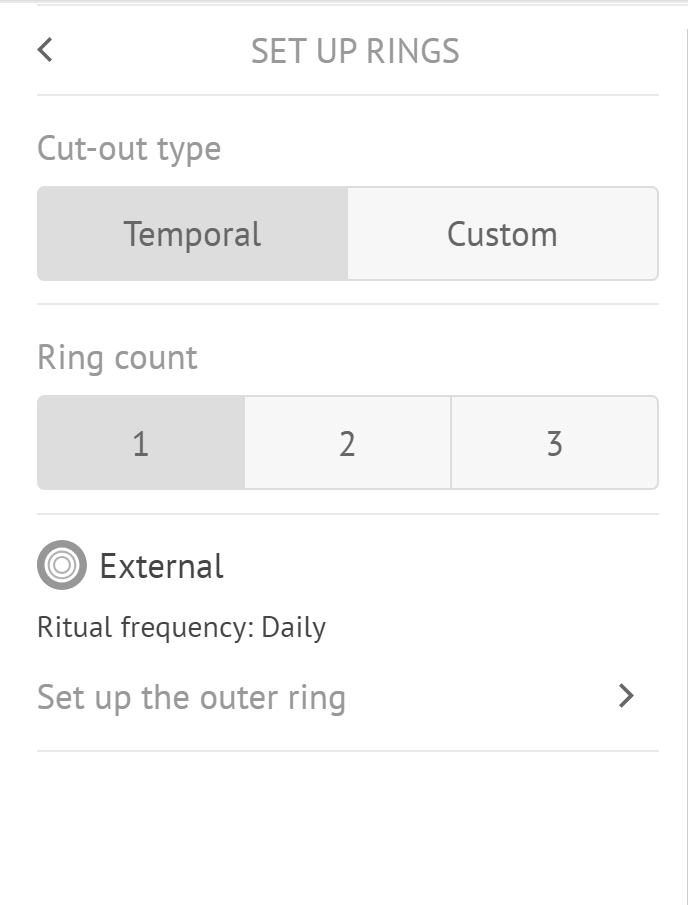
You need to:
define the number of concentric rings of your letter.
For each ring, you can:
modify its name,
select ritual frequency (you input your data into QCD every day (daily), every week (weekly), etc.).
Note:
You can use 3 rings at most:
outer ring,
middle ring,
inner ring.
These rings help to structure and organize the data according to different criteria.
select the cut-out type for each ring.
Two types of cut-outs are possible:
Temporal cut-out: It is based on a ritual frequency (for example: daily, weekly, monthly, etc.).
According to the panel’s history period (which can be monthly, quarterly, or yearly), the letter’s boxes are automatically generated and their labels adjust accordingly.
For example:
On a board with a monthly time window, a daily letter is split into as many boxes as there are days in the month, with labels “1”, “2”, “3”, etc..
On an annual board, a semi-annual letter can be split into two boxes, with labels “S1” and “S2”.
For a quarterly board, a weekly letter can be split into 4 time windows, with labels like “Wn”, “Wn+1”, etc., depending on the quarter selected for the short term time window
Note:
For a letter to be usable on a board, its time window and cut-out type have to be compatible with those of the board.
See the compatibility matrix.
Custom cut-out: you define the exact number of boxes to include in each ring. Your team can then customize the labels of the boxes directly in the letter's setting.
Warning:
If a letter is not compatible with the current board (see the compatibility matrix), It is represented with a specific symbol (∅).