Gemba Walk Assistant, designed by iObeya, is a web app that facilitates Gemba walks, audits and Lean practices, while integrating seamlessly with iObeya for efficient data transfer and Visual Management.
Access Requirements:
An iObeya license is required to use Gemba Walk Assistant. See iObeya Licensing to find out more.
To access the Gemba Walk Assistant, please contact your iObeya consultants directly to receive the access link. Log in with your iObeya credentials.
This app is currently in beta testing, feel free to try it out. After this beta phase, the app is available as a paid add-on.
Mainly used on tablets and smartphones, this web app:
provides configurable “Gemba” tours to help you identify improvement opportunities through standardized routines.
helps teams track and document insights, boosting efficiency, problem-solving and continuous improvement through real-time data.
is connected to iObeya to take into account feedback from the field during SIM (Short Interval Meeting) rituals. In fact, any issues identified during the Gemba Walk are automatically sent to an iObeya board.
works both in online and offline mode, which allows flexibility in different work environments.
Note:
The Gemba Walk Assistant is a responsive web app supported by:
any web browsers (Chrome, Firefox, Safari and Edge).
any devices (mobiles, tablets and PC).
In this article, learn how to:
Accessing the Checklist Configuration
Creating a checklist before a Gemba Walk helps focus observations.
A checklist:
ensures all key areas are reviewed systematically, focusing on specific aspects of the work environment, processes and issues.
includes questions or points to observe such as safety practices, workflow efficiency, quality control, employee engagement, etc.
helps gather useful data and promotes continuous improvement.
Access Requirements:
Please contact your iObeya consultants directly to receive the access link to the checklist configuration.
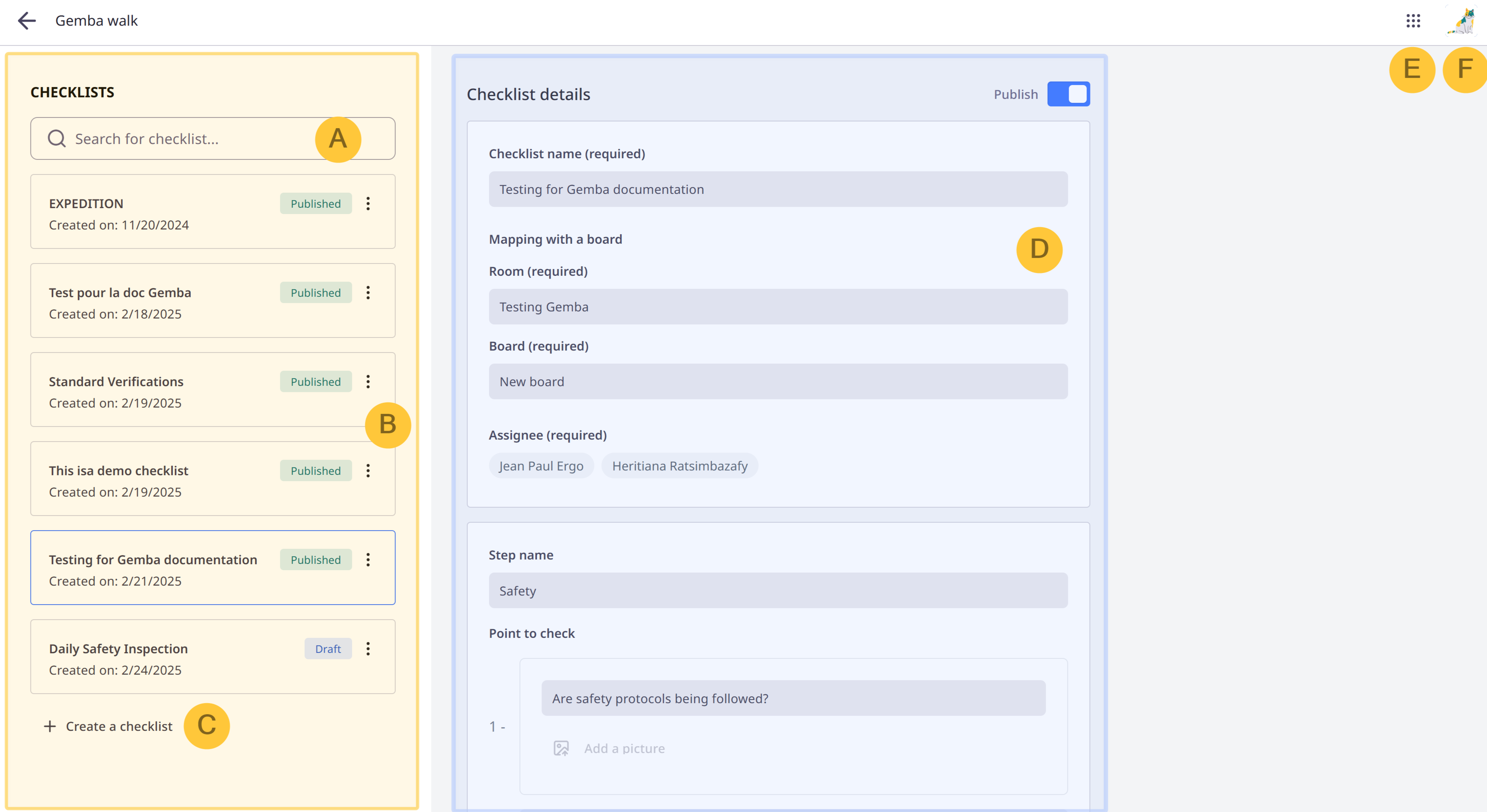
From the checklist configuration screen, you can:
search for a checklist: enter its name in the search bar.
view the list of checklists created on your platform. Click a checklist to view its details (D).
Note:
Checklists can be published or in draft mode.
You can delete a checklist. Click the button outlined in the screenshot > Delete:
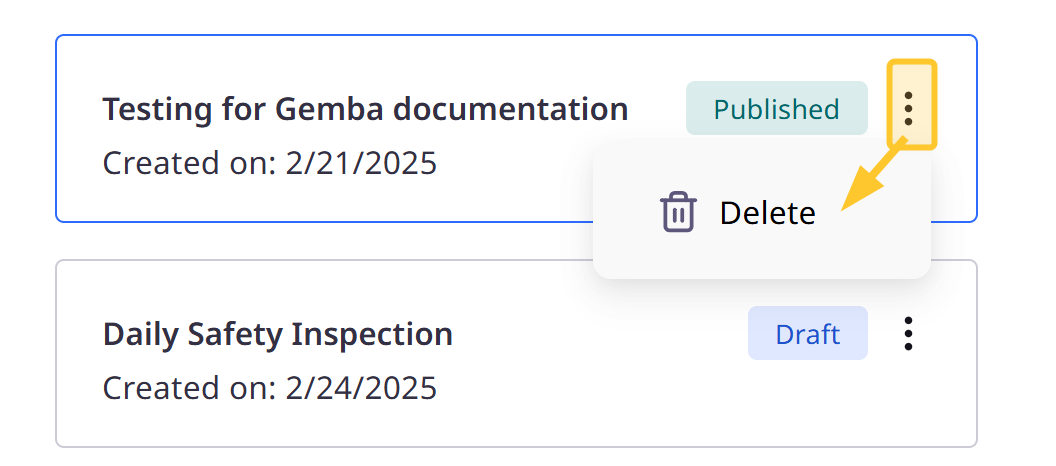
view the checklist details.
have quick access to iObeya home page and other iObeya Hub services.
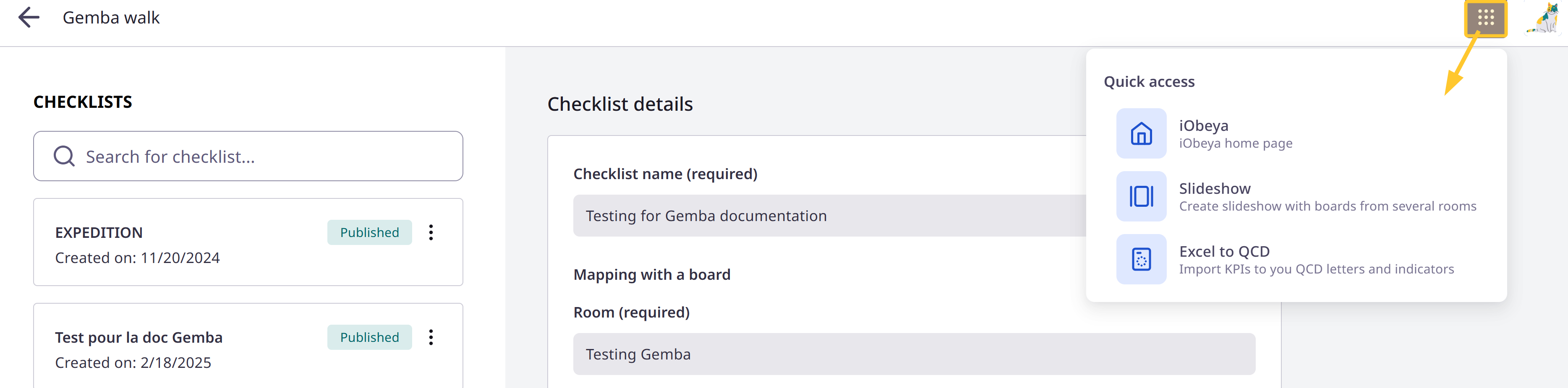
change the interface language, change your password if allowed by your organization’s security and log out.
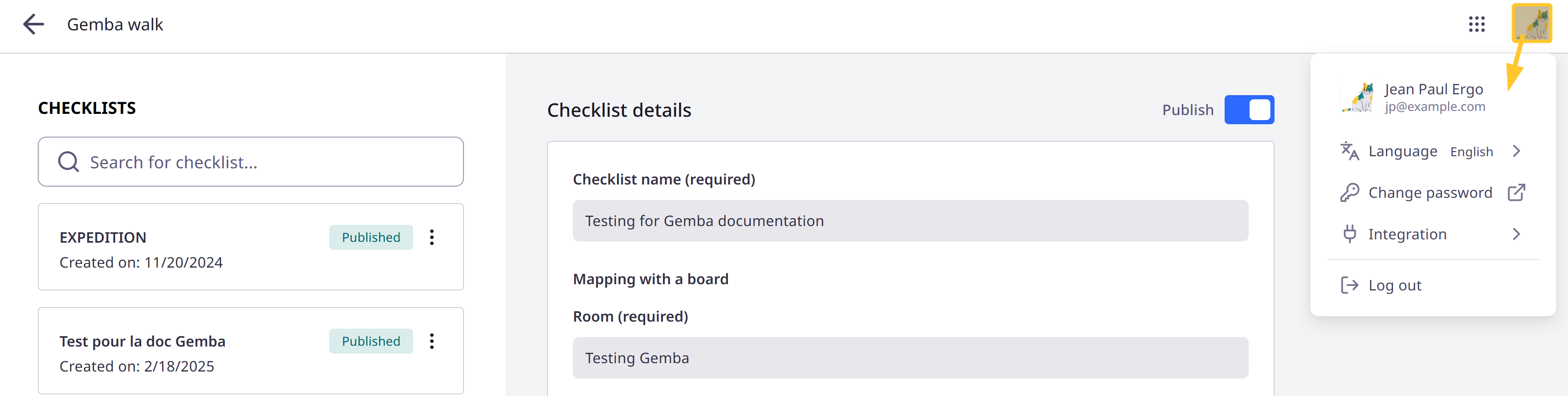
See Creating a Gemba Checklist to find out more about how to customize checklists for each of your tours.
Accessing Gemba App
Access Requirements:
An iObeya license is required to use Gemba Walk Assistant. See iObeya Licensing to find out more.
To access the Gemba Walk Assistant, please contact your iObeya consultants directly to receive the access link. Log in with your iObeya credentials.
This app is currently in beta testing, feel free to try it out. After this beta phase, the app is available as a paid add-on.
Warning:
To access Gemba Walk Assistant, you need to have at least editing permissions for a board in iObeya. See Intro to user roles and permissions in iObeya to find out more.
The first time you access the Gemba Walk Assistant:
.png)
Provide the URL of your iObeya platform.
For example https://xxx.iobeya.com where xxx is the name of your platform:
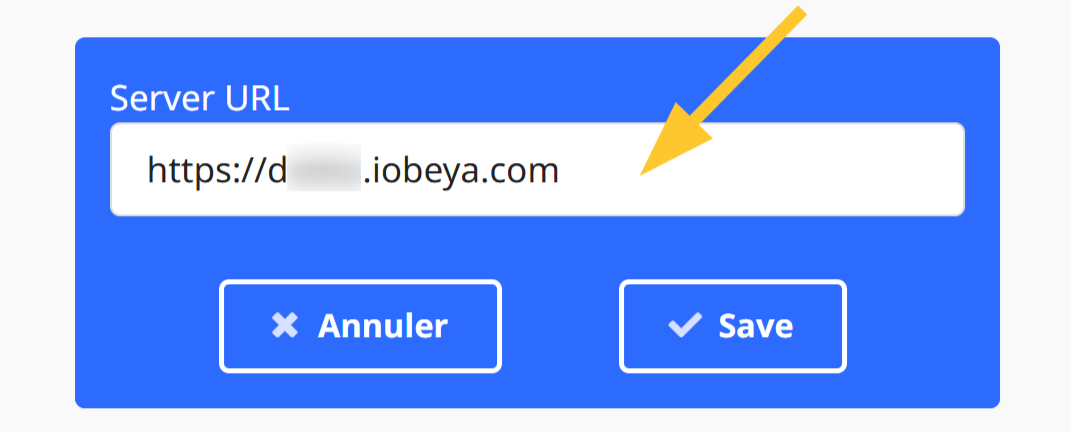
Click Save.
Click Login.
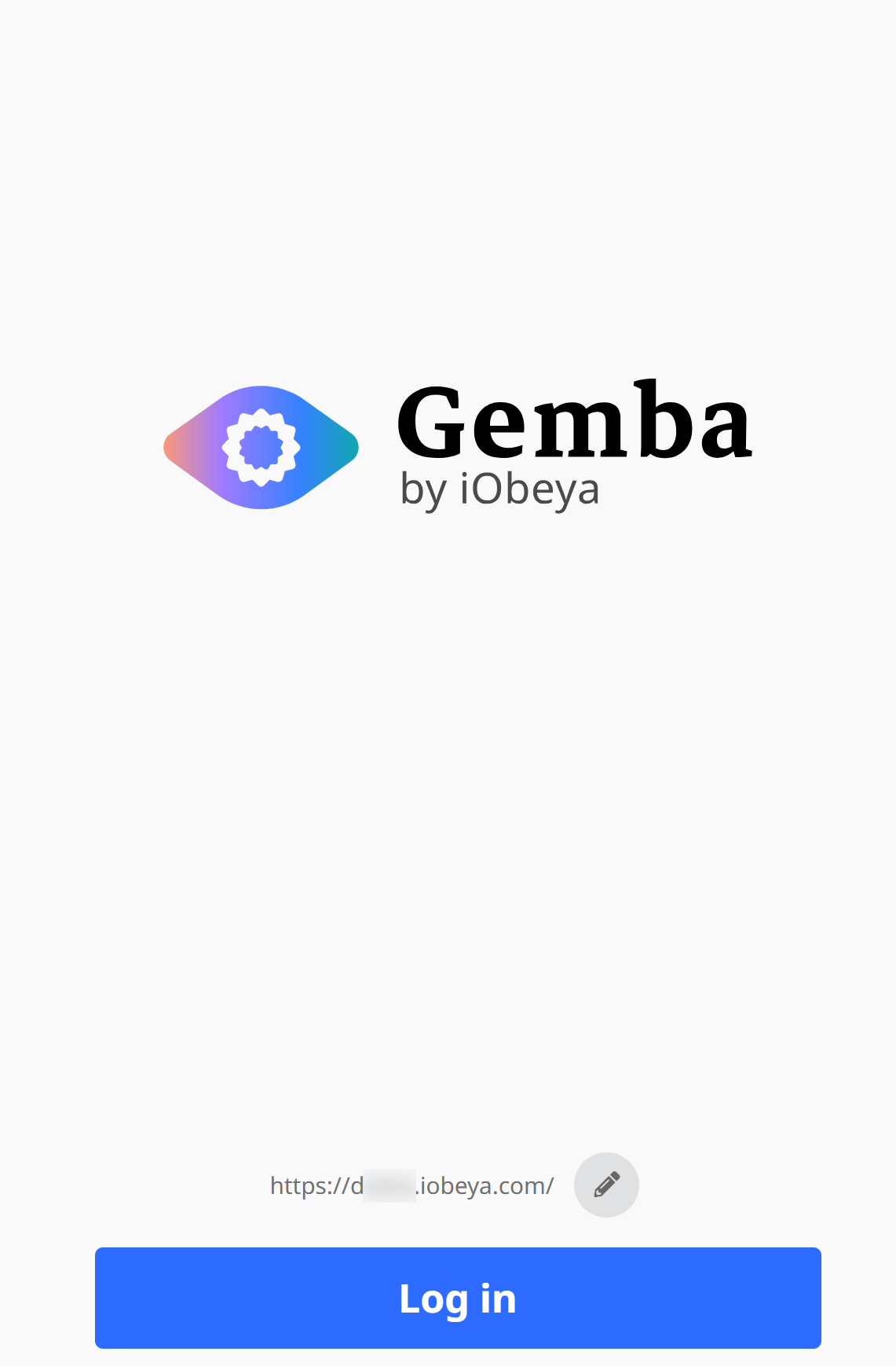
Note:
To modify the URL of your iObeya platform, use the pencil icon to edit the URL field.
You access the Gemba Home page.
.png)
From this screen, you can:
report problems during your Gemba Walks and identify issues in real-time.
change the interface language, download checklists and problems summaries, access documentation, etc.
access Gemba Walk Assistant home page.
report problems during your Gemba Walks and identify issues in real-time.
access checklists assigned to you.
Note:
On the home page, you see the list of the Gemba checklists completed over the last 48 hours.
Using Gemba Walk Assistant in Offline Mode
To use Gemba Walk Assistant in offline mode:
Log in to the Gemba app while connected to the internet.
After you log in, you can go offline and start your Gemba Walk.
Record observations and fill out checklists.
When you are back online, you just need to refresh the app: data entered during the offline session syncs automatically in iObeya.