The QCD actions table allows to have a filtered view of the actions from any room and board.
Unlike the action plan, this view is displayed directly on the board.
This article explains how to access and use the QCD actions table to optimize your analyses and action plans.
Accessing the QCD Actions Table
This tool is present by defaut in your board’s dock, as are the other QCD elements.
Using the QCD Actions Table
To use the QCD actions table:
Drag and drop it onto the board.
Start configuring it:
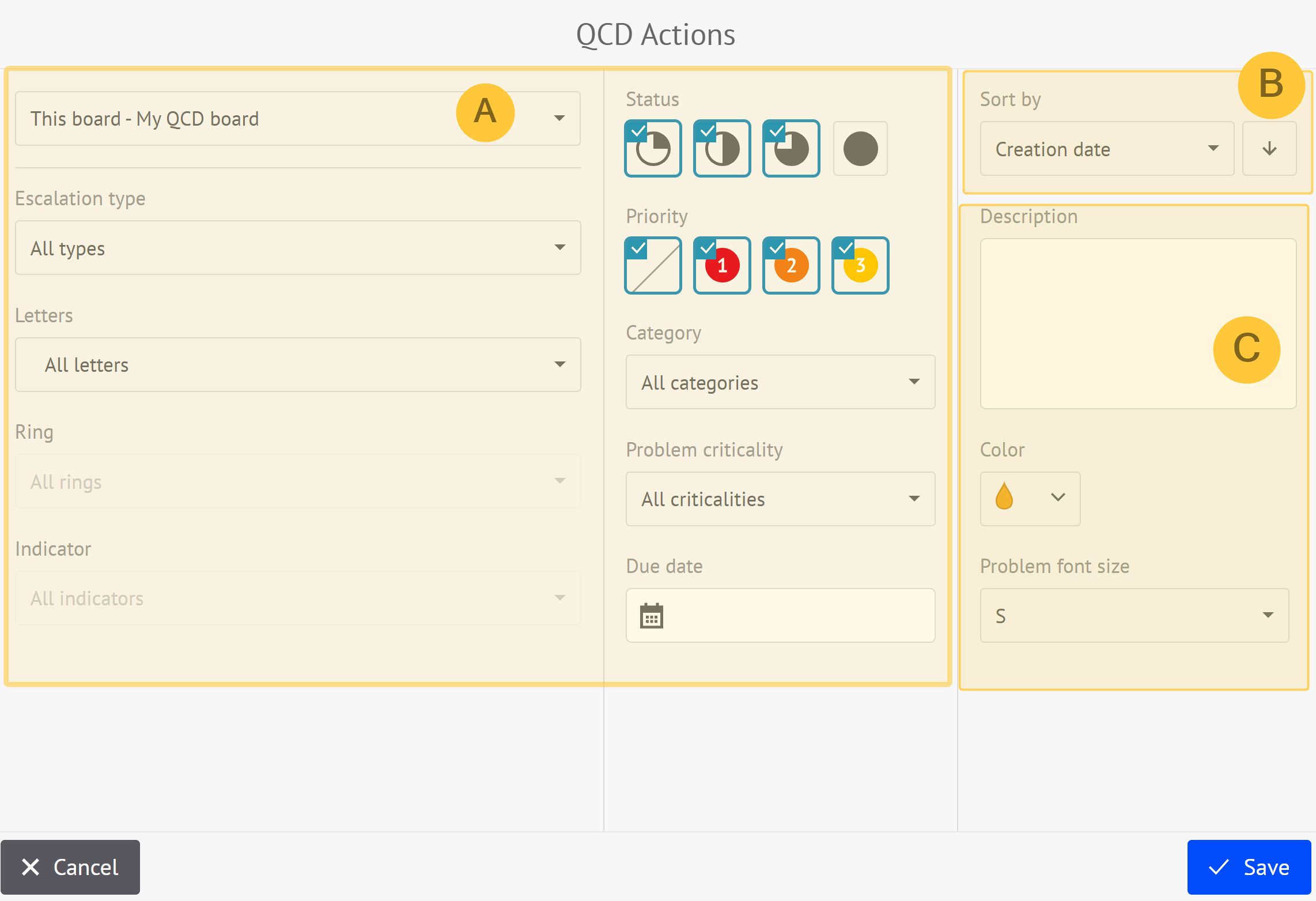
Filters that allow to display actions:
that belong to a QCD board
escalated to my room
from any rooms and boards
according to their status, priority, category, and issue criticality.
Sorting by:
property in ascending or descending order
creation date, due date, modification date, letter, owner, etc.
Others:
Description: displayed in the actions table below the number of actions.
Color: allows to customize the color of the actions table.
Problem font size: allows to select the font size for the action.
Click Save.
Your actions table is ready to be used:
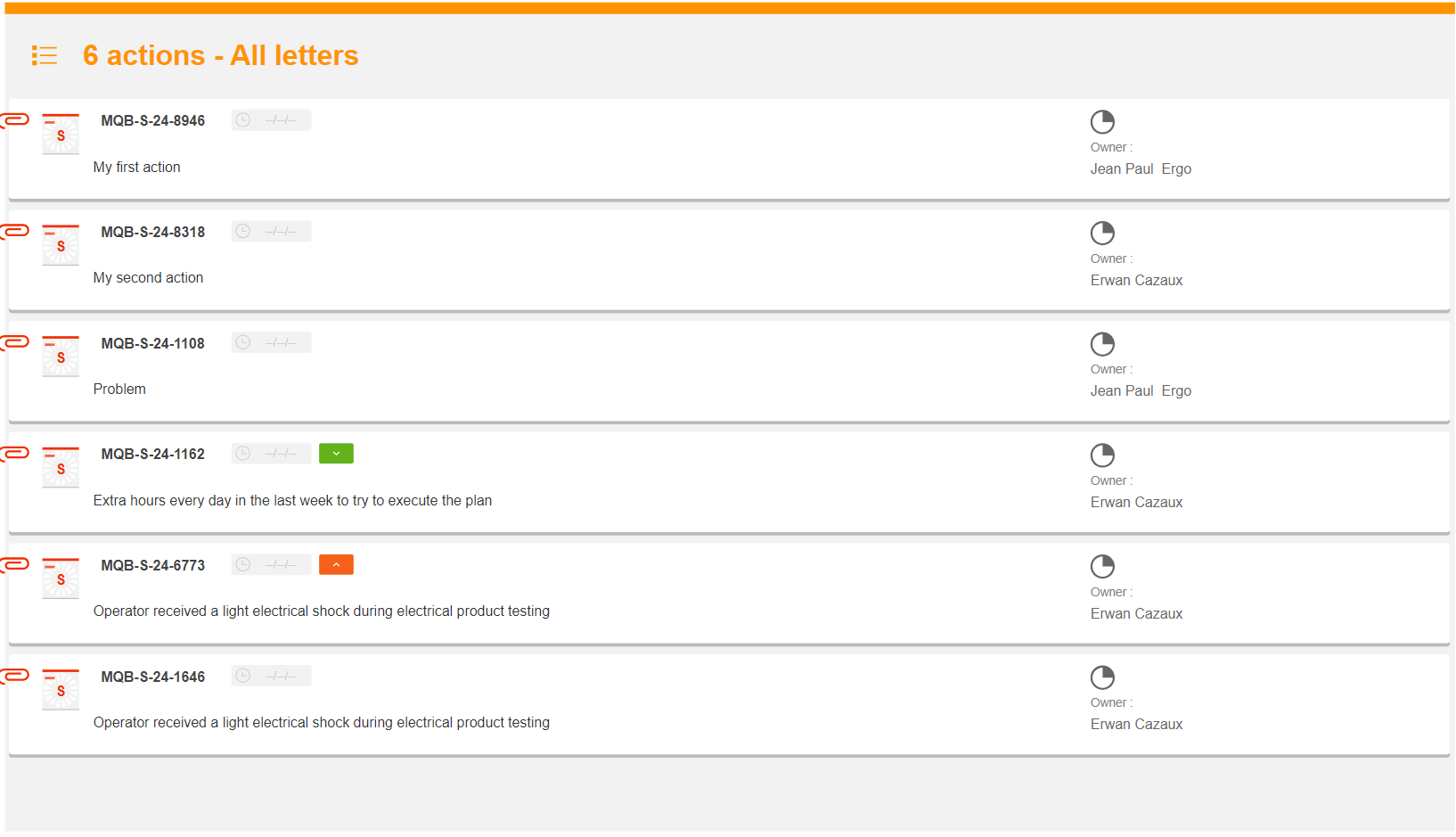 To display the action editor, double-click on the action in the table that you want to modify.
To display the action editor, double-click on the action in the table that you want to modify.Note:
When you modify the size of the actions table element, it displays more or fewer actions.
Note:
If you lock the actions table:
When you double-click on an action in the table, it opens the editor for that action.
When you click anywhere other than the actions in the table, it triggers the zoom in and out commands.
Viewing Actions from the QCD Actions Table
The actions table allows you to view actions from the action plan.
You can access the action plan in two ways:
Click on the actions table, then select View Actions from the contextual menu..
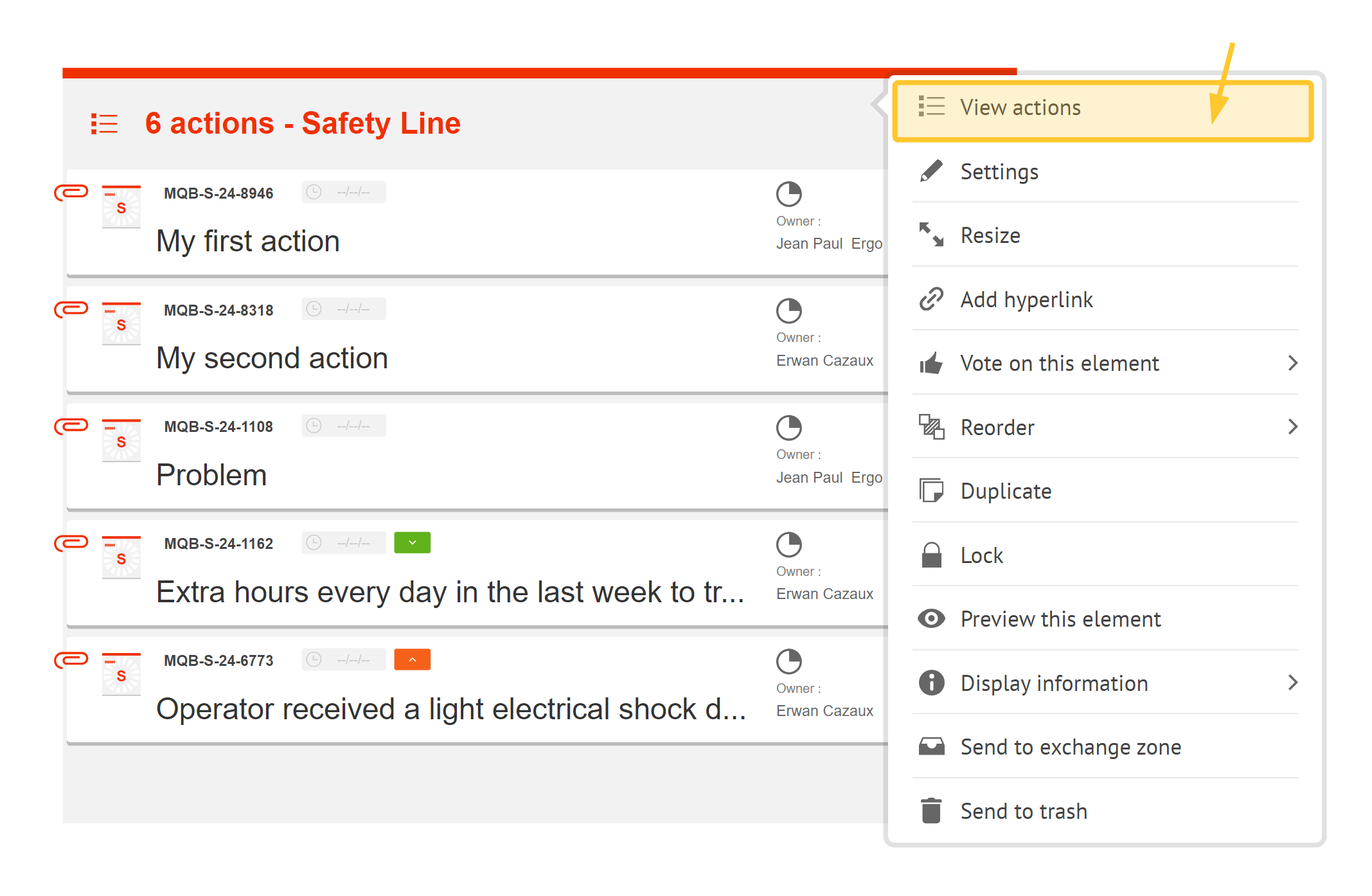
Double-click anywhere other than the actions in the table.
Warning:
This only works if the actions list is unlocked.