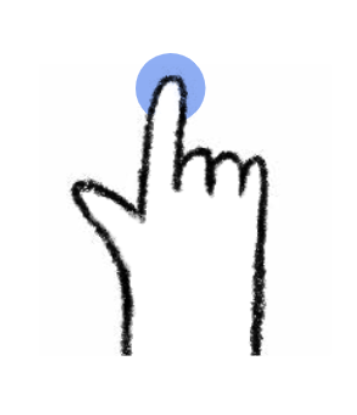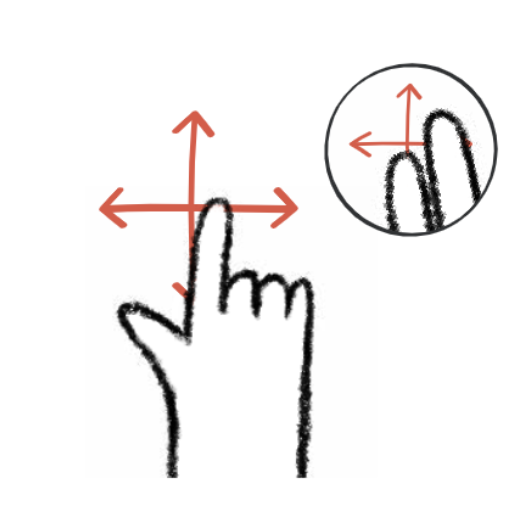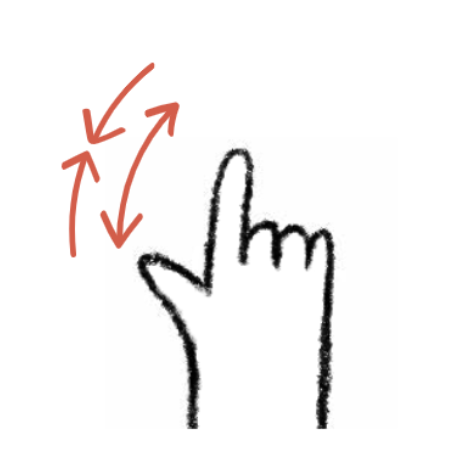- 1 Minute to read
- Print
- PDF
Mastering Gestures in iObeya
- 1 Minute to read
- Print
- PDF
Enjoy the full iObeya experience by using it on a large interactive display or tablet. If you need to, you can also use your mouse and keyboard to take full advantage of all its features.
For example, a left-click on your mouse or a tap on your touch display, have the same result. Do not hesitate to switch from one to the other, depending on your usage context.
Touchscreen gestures
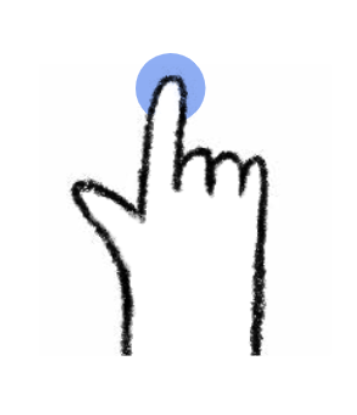
Tap: to select or display the contextual menu.

Double-tap: to zoom or access the first action of the contextual menu.
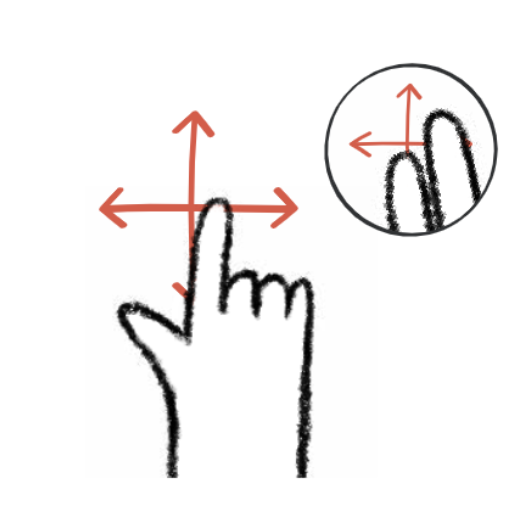
Pan and move: By dragging your finger, you can:
Pan around the board (when zoomed-in) by clicking the zones without elements.
Note:
You can also pan around the board using 2 fingers.
Move an Element if you click one or more elements.
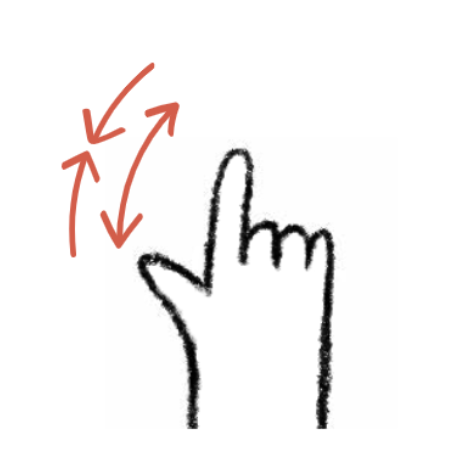
Spread-Pinch: to zoom in and out.
Trackpad gestures
Tap: to select or display the contextual menu.
Double-tap: to zoom or access the first action of the contextual menu.
Pan and move: By dragging your finger, you can:
Pan around the board (when zoomed-in) by clicking the zones without elements.
Note:
You can also pan around the board using 2 fingers.
Move an Element if you click one or more elements.
Slide 2 fingers up and down: to zoom in and out.
Mouse gestures
Click on: to select or display the contextual menu.
Double Click: to zoom or access the first action of the contextual menu.
Mouse wheel: to zoom in and out.
Keyboard shortcuts
See Using keyboard shortcuts to find out more.